
Android users can now add Cronometer Widgets to their home screens!
We offer the option to add the following types of widgets:
1. From the Home Screen of your phone, touch and hold a widget or an empty area until the widget menu appears.
2. Tap the widget menu.
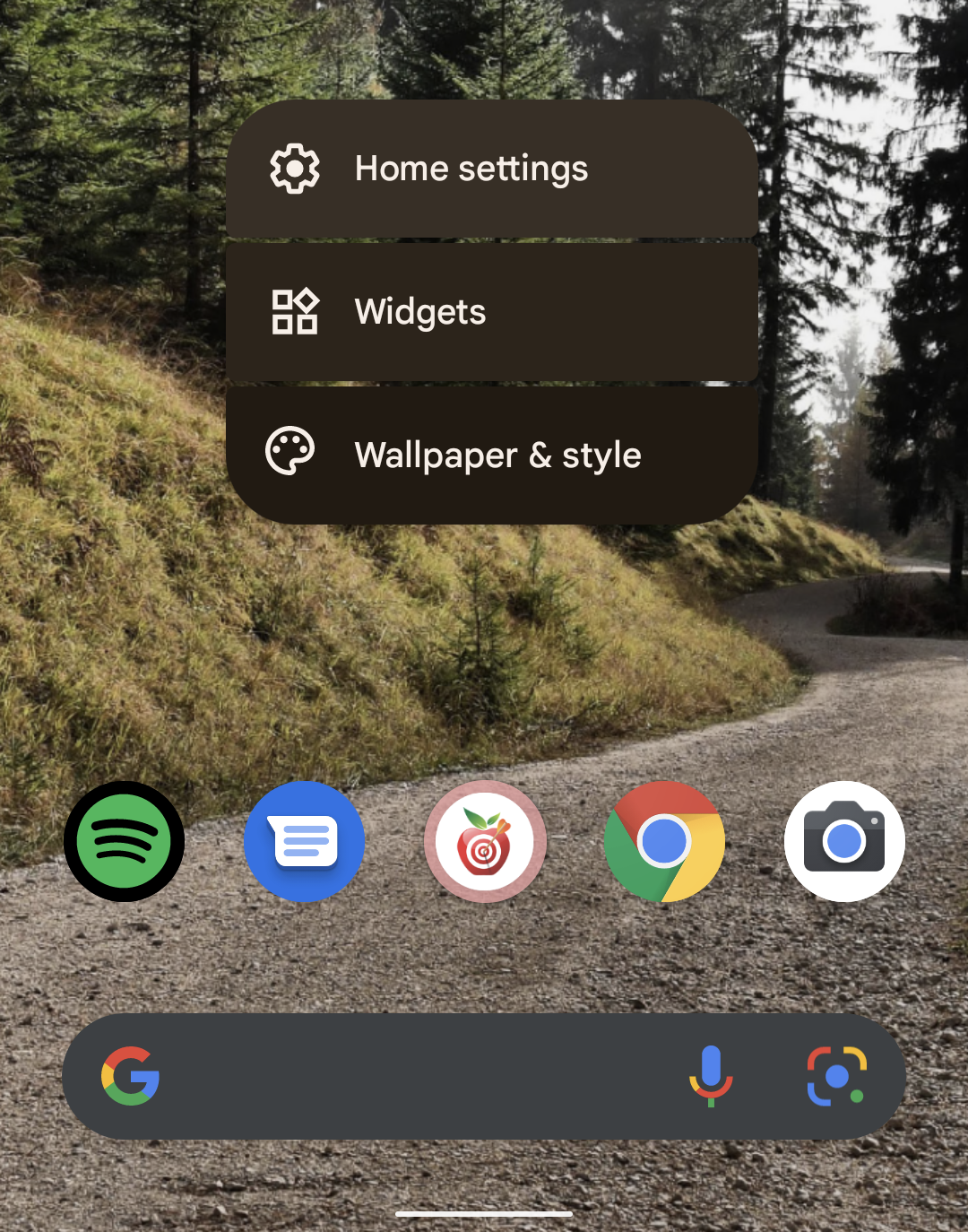
3. Search for Cronometer
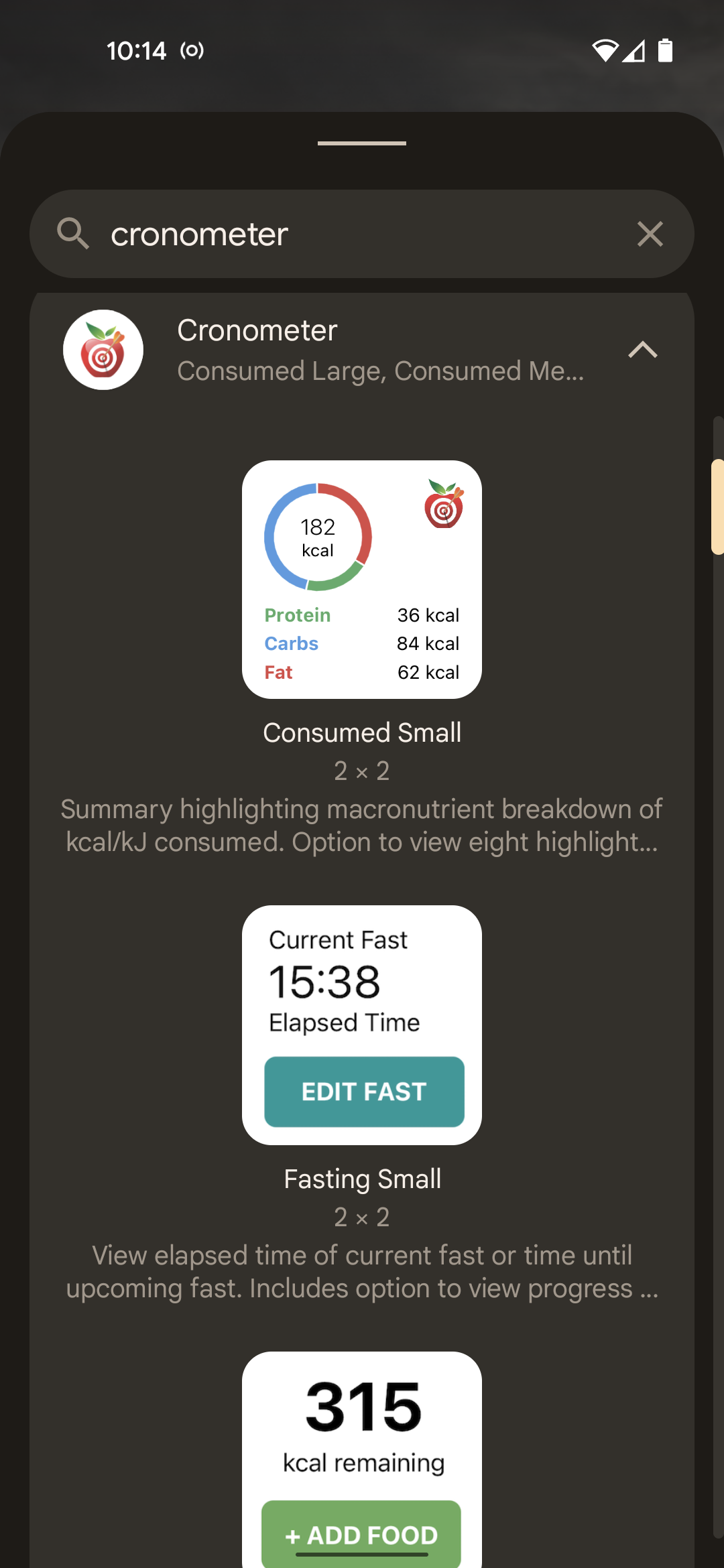
4. Choose from three widget sizes, then tap and hold to position the widget on your screen.
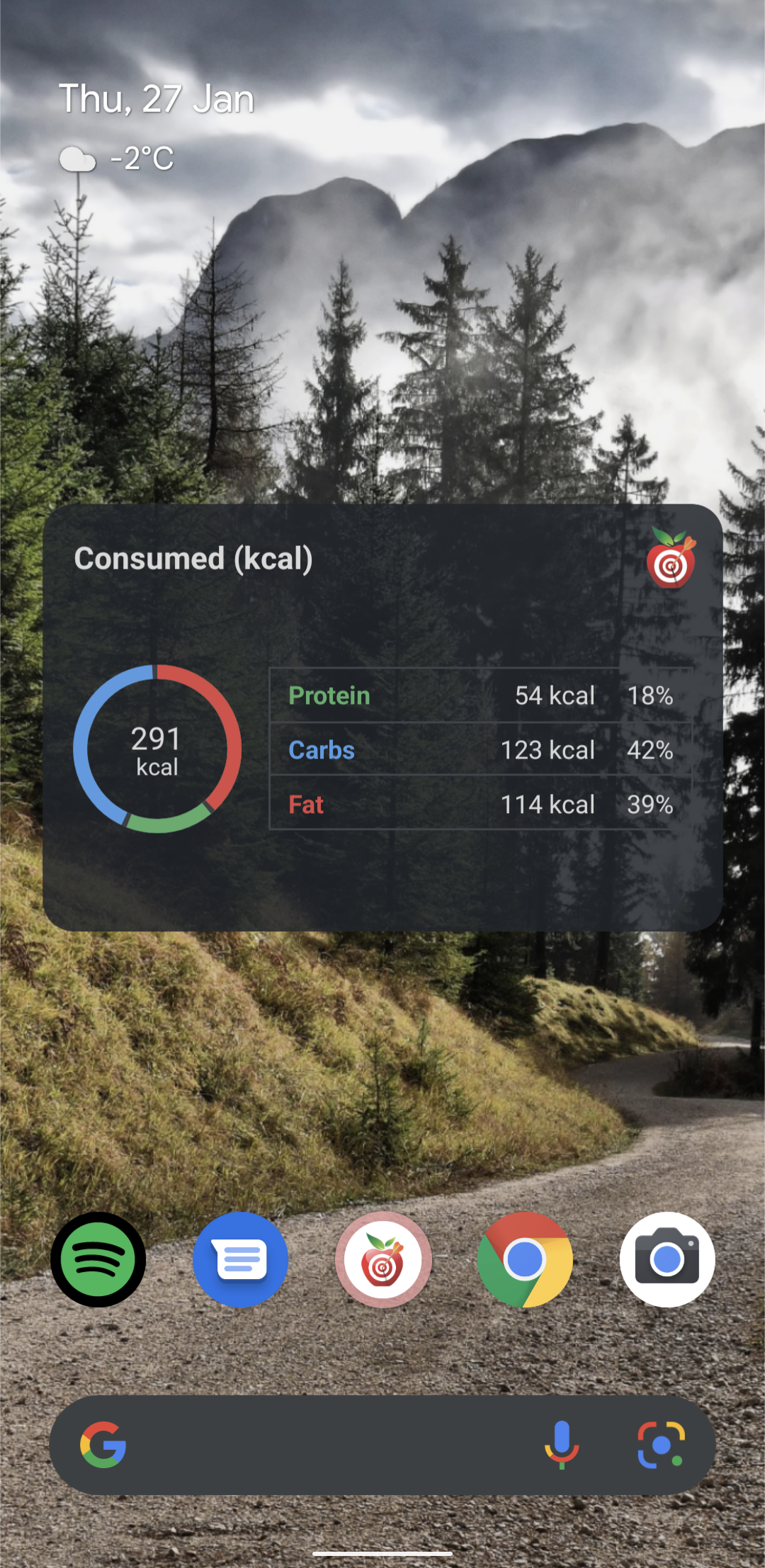
This widget gives you a summary highlighting the macronutrient breakdown of your energy consumed. There is also the option to view eight highlighted nutrients along with the macronutrient summary. Tapping on the widget launches the Cronometer Diary.
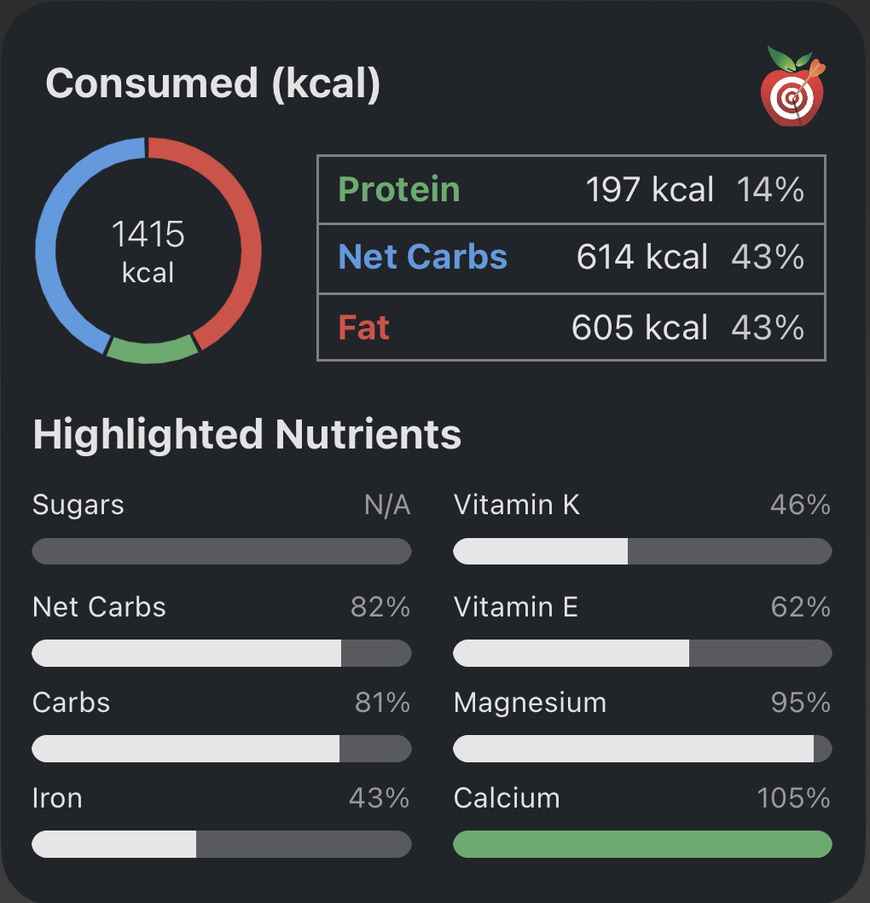
This widget lets you view how many calories (kcal) or kilojoules (kJ) are remaining to reach your target. There is also the option to view the progress of your energy consumption along with eight highlighted targets. Tap the add food button to add food to your Cronometer diary.
This widget will let you view the elapsed time of your current fast or time left until the next scheduled fast. The is also the option to view the fasting progress bar and fasting stats. Tap on the widget to edit/start fasts in Cronometer.
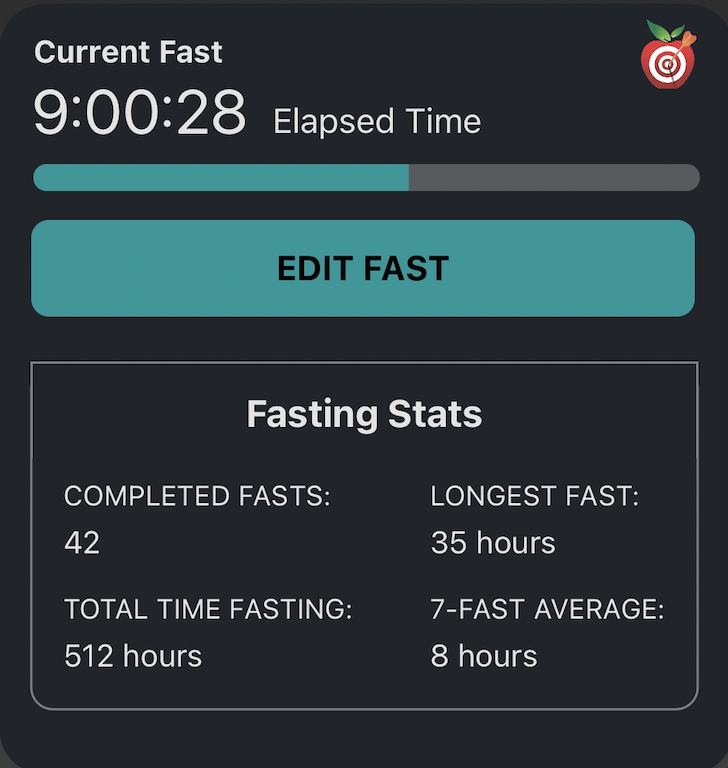 Learn How to use the Mobile App Diary
Learn How to use the Mobile App Diary